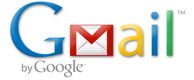
Our Computing performance will be greatly increased by Keyboard shortcuts in Gmail, This will help you avoid having to move your hand to mouse from keyboard more frequently.
To Operate the keyboard shortcuts in Gmail, you need to enable the keyboard shortcuts.
To enable keyboard shortcut feature in Gmail labs, follow these steps:
- Sign in to your Gmail account and click on the “Gear” or “Options” icon and Select “MailSettings”.
- Under the “General” tab, you’ll see the Keyboard Shortcuts feature off by default. Turn it on by selecting “On” option.
- Click “Save Changes” at the bottom of settings page. Done.
Now you should know the shortcut keys to perform the appropriate actions. Here is a brief overview of Gmail Shortcut Keys that will definitely help you in quick email management:
- Compose Email pop-up interface (Shift + c): Press Shift + c and a pop-up window will be opened with email composing options.
- Compose Email (c): To compose an email like you do on Gmail normally, press c on your keyboard, it will bring to you the Gmail email composing panel.
- Email Message Management:
- Inbox: Press g then c
- Sent messages: Press g then t
- Starred conversations: Press g then s
- Drafts: Press g then b
- All mails: Press g then a
- Contact Management:
- Contacts: Press g then c
- Go to next contact: k
- Go to previous contact: j
- Select or deselect an individual contact: x
- Open a contact: o or Return (Enter) key
- Return to contact list: u
- Select all contacts: Press * then a
- Deselect all contacts: Press * then n
- Delete selected contact: Press #
- Search (/): / or forward slash will bring the cursor to the mail Gmail search box. If you want to focus the chat contact search, press q.
- Undo the last action (z): Press z.
- More actions menu (.): Press . or dot sign.
- Help (?): ? (Question Mark sign) will open the Gmail help window.












